
Enter VR sex with step-by-step instructions for using the Samsung Gear VR.
VR Porn on the Gear VR
The Samsung Gear VR allows you to turn your Samsung Galaxy smartphone into a VR-ready device. The Gear VR makes use of the Oculus Home and the software behind the magic is powered by Oculus. There are multiple iterations of the Gear VR to accommodate different sized phones ranging from the Samsung S6 up to the Samsung S9 and beyond.

The newest design includes a single 3DoF controller.
Streaming
There are multiple ways to stream WankzVR 180° video content on your Gear VR / Samsung smartphone. Use the best solution for you; some playback options require installing a 3rd party VR video player like DeoVR.
In Samsung Internet
By default, the Samsung Internet browser comes installed on your Samsung phone. This browser is available inside VR via the Home menu and as the default browser on your phone. This app allows you to browse the internet in virtual reality.
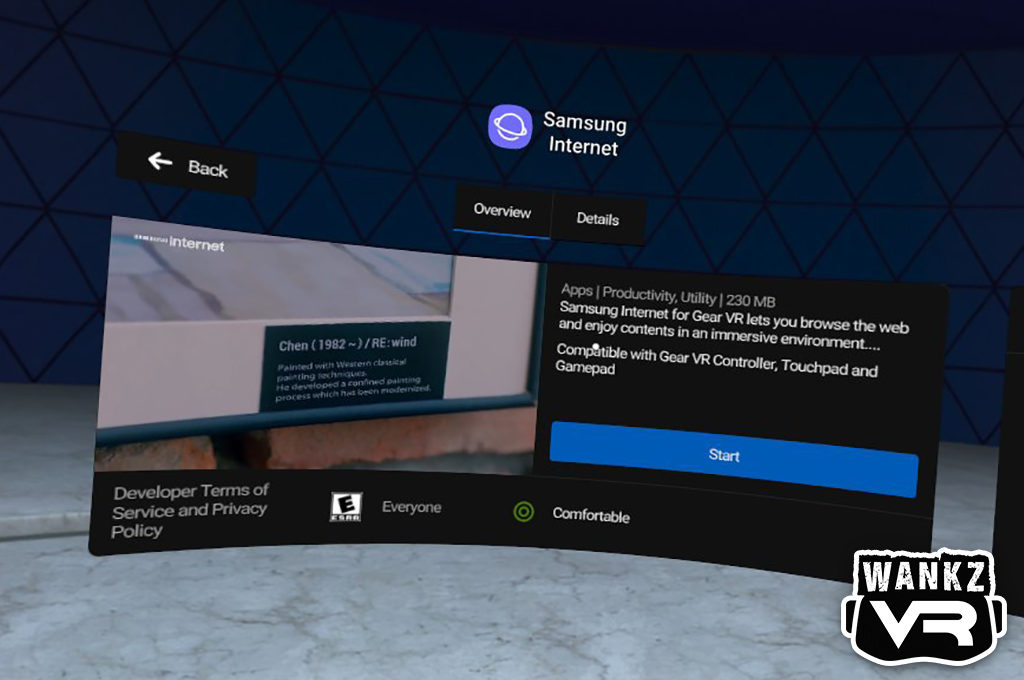
Open Samsung Internet from your Home menu. Use the address bar at the top to enter wankzvr.com
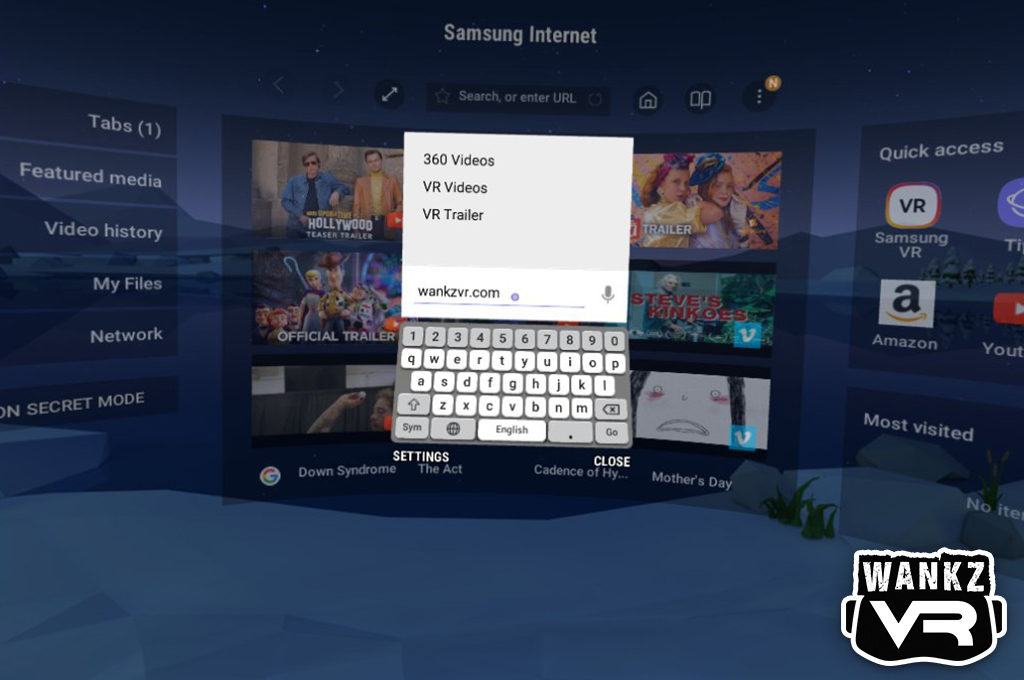
Login using your active username and password and select your desired 180° VR video. Open the Gear VR options to view the available resolutions. Tap the Stream link provided, followed by the play button using your Gear’s 3DoF controller or headset controls.
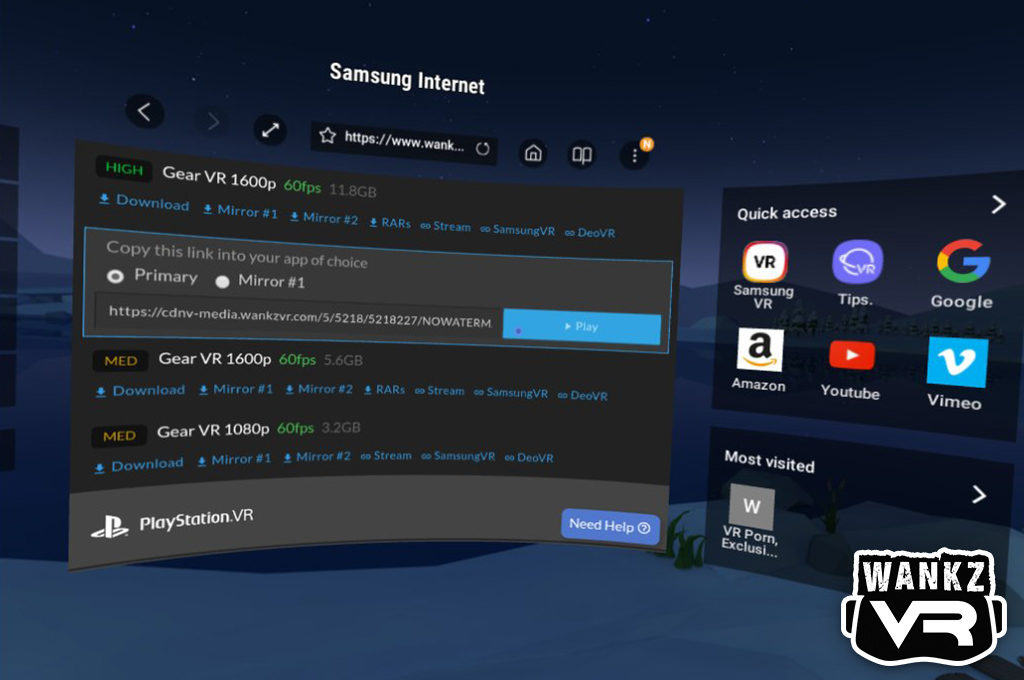
The video will display and fill your field of vision. Select 180 3D SBS from the view mode options and enjoy.
In Oculus Browser
In addition to the Samsung Internet browser, the Oculus Browser is also available once you’ve completed your Gear’s initial setup and installation. This is an alternative VR browser made available by Oculus.
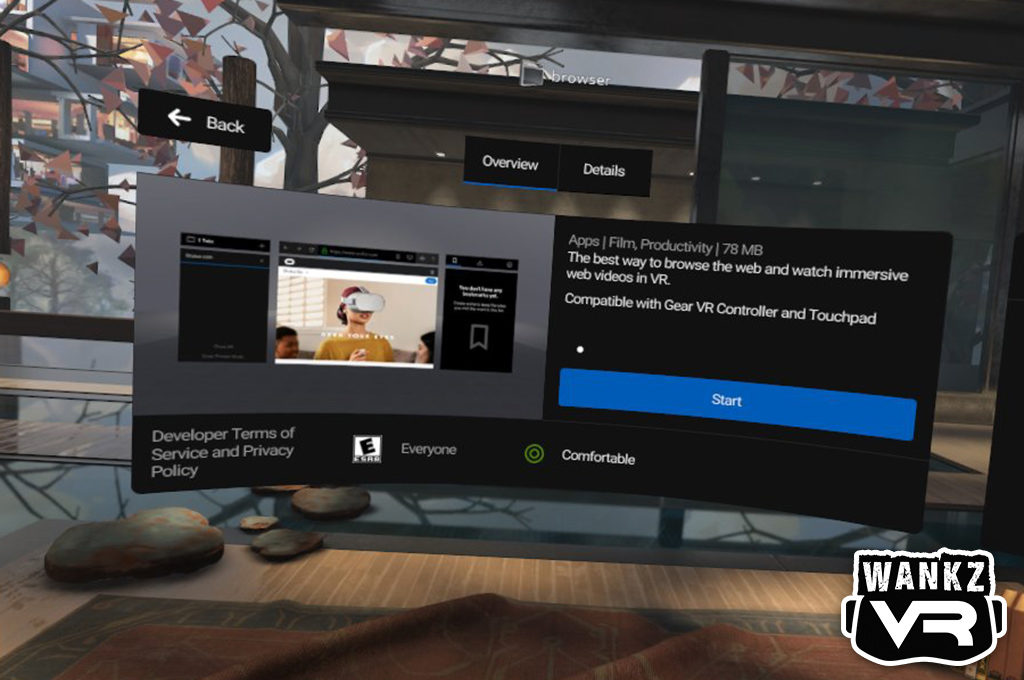
You can access this app from the Oculus Browser thumbnail in your Library or from the Internet tab in your main navigation.
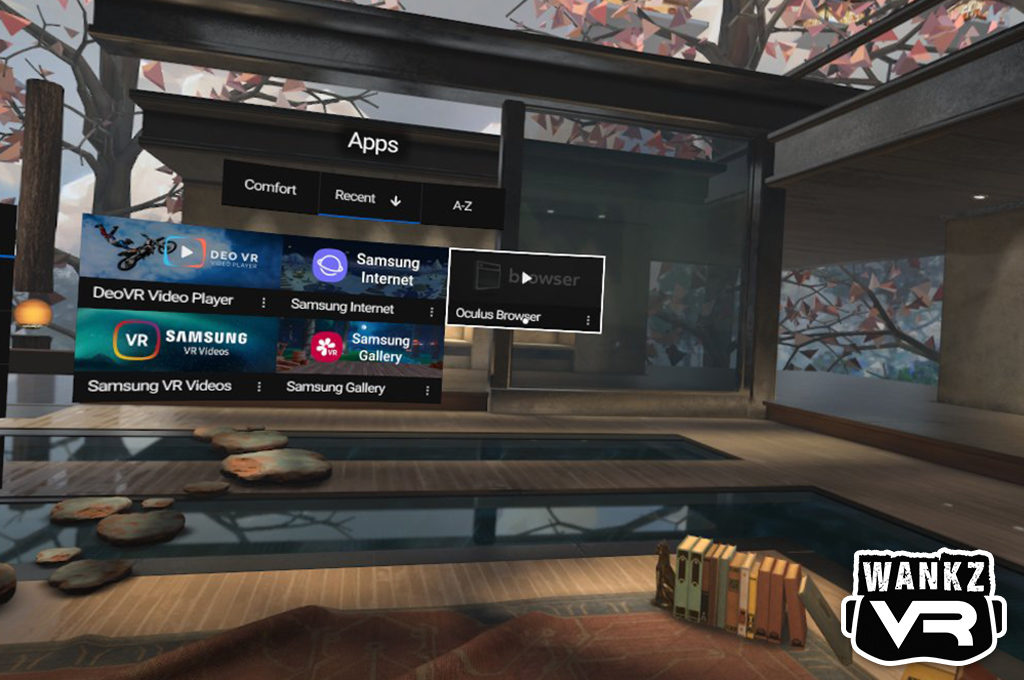
As with the Samsung Internet browser, you are free to use the Oculus Browser to view and stream WankzVR 180° VR videos. Open Oculus Browser and enter wankzvr.com in the address bar and virtual keyboard provided.
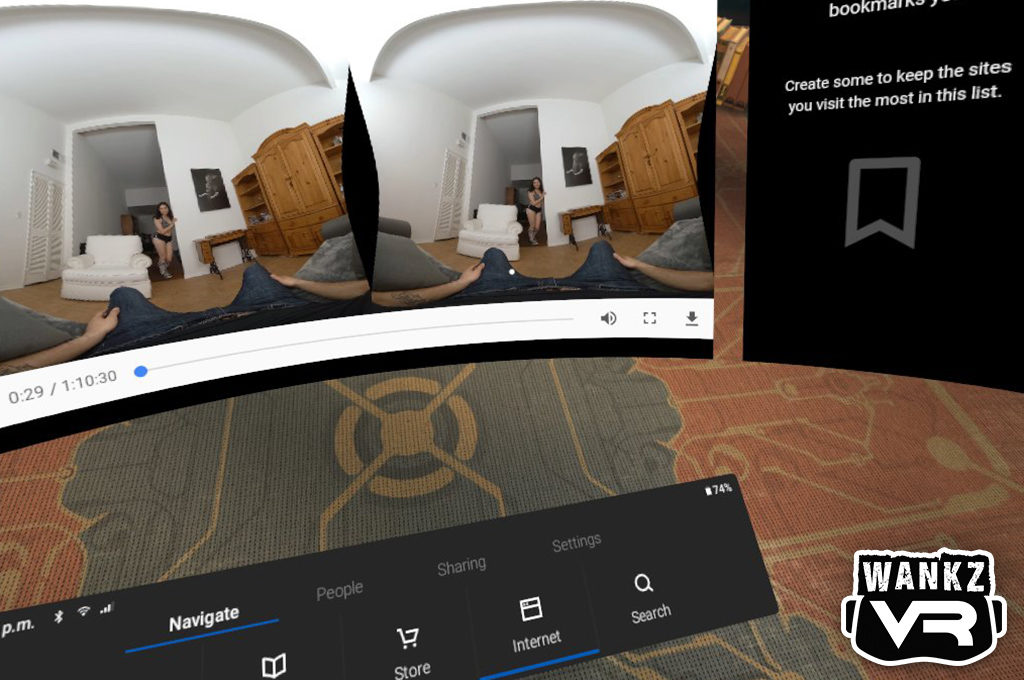
Enter your WankzVR username and password and select the desired VR video. Expand the Gear VR playback options on WankzVR and select your video resolution. In your virtual browser, select the appropriate Stream link using your 3DoF controller or headset controls.
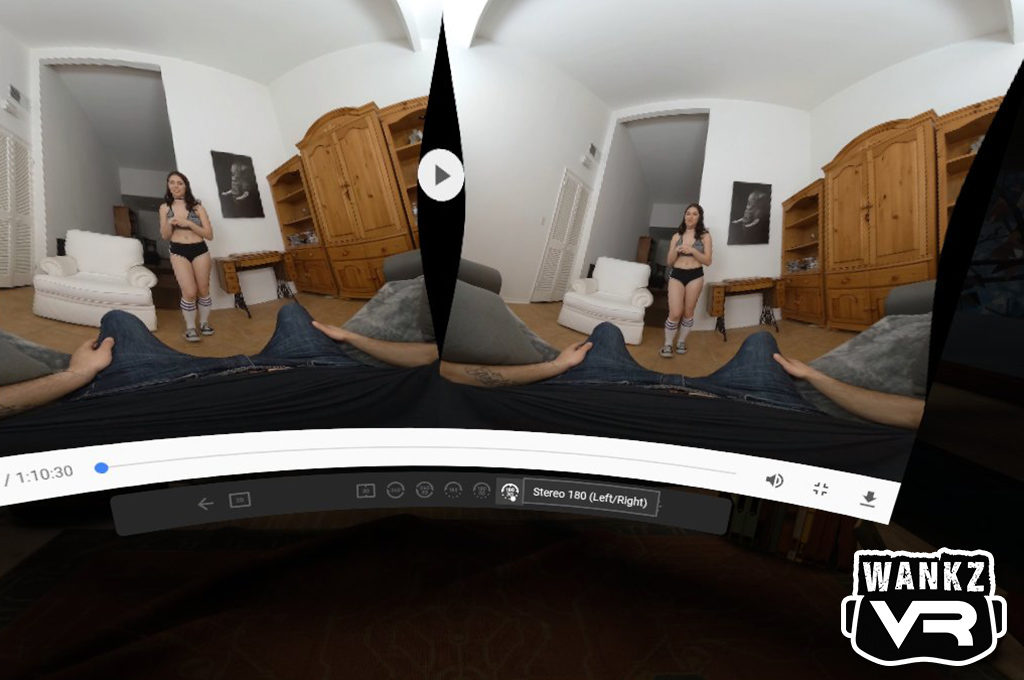
By default, you will need to adjust your view mode once a WankzVR 180° video loads inside the Oculus Browser. Select 180° 3D SBS from the view settings and enjoy.

In DeoVR Video Player
There are several leading VR video players available for use with your Gear VR. We strongly recommend DeoVR Video Player as a reliable and robust option for your Gear VR.
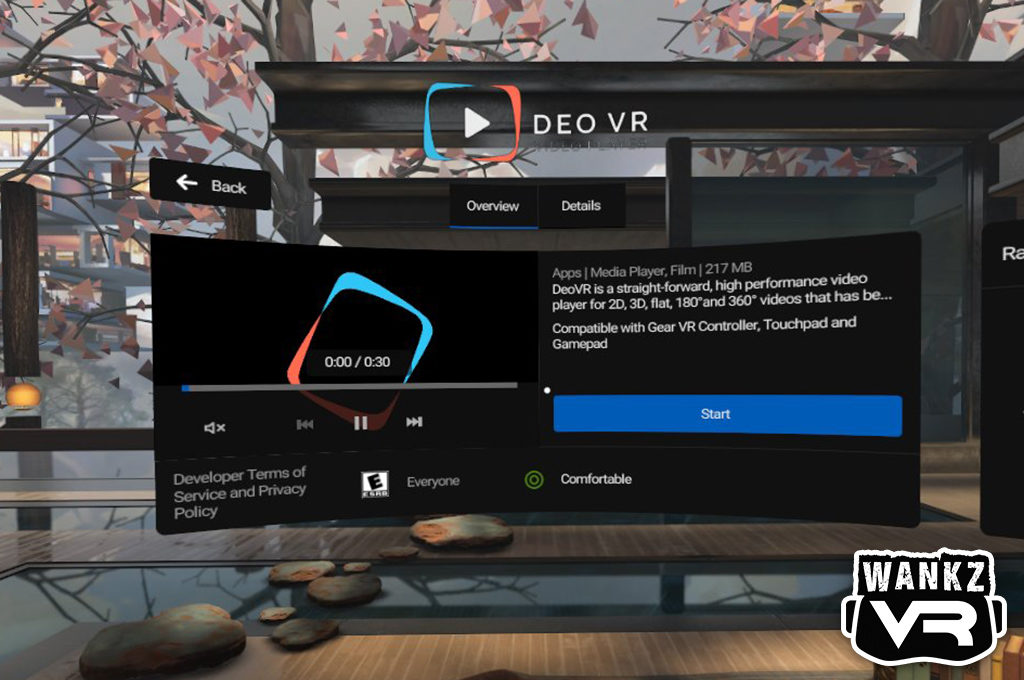
You’ll need to install the DeoVR for your Samsung Gear VR inside the virtual Store found within your VR Home / main navigation.
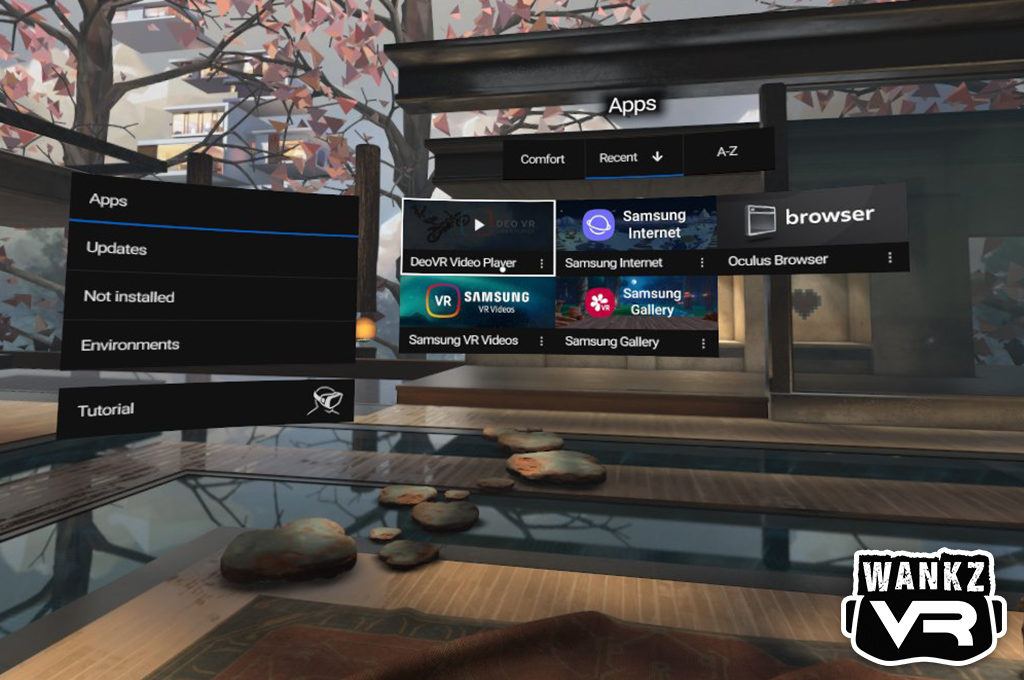
Once DeoVR is successfully installed, open the app within virtual reality using your Gear’s 3DoF controller or headset controls. When you first open DeoVR, you’ll see two main areas; an Internet or Media Browser and Local Files option. The Internet Browser will display content on deovr.com by default. Use the address bar and virtual keyboard provided to enter wankzvr.com with your 3DoF controller or Gear Headset controls.
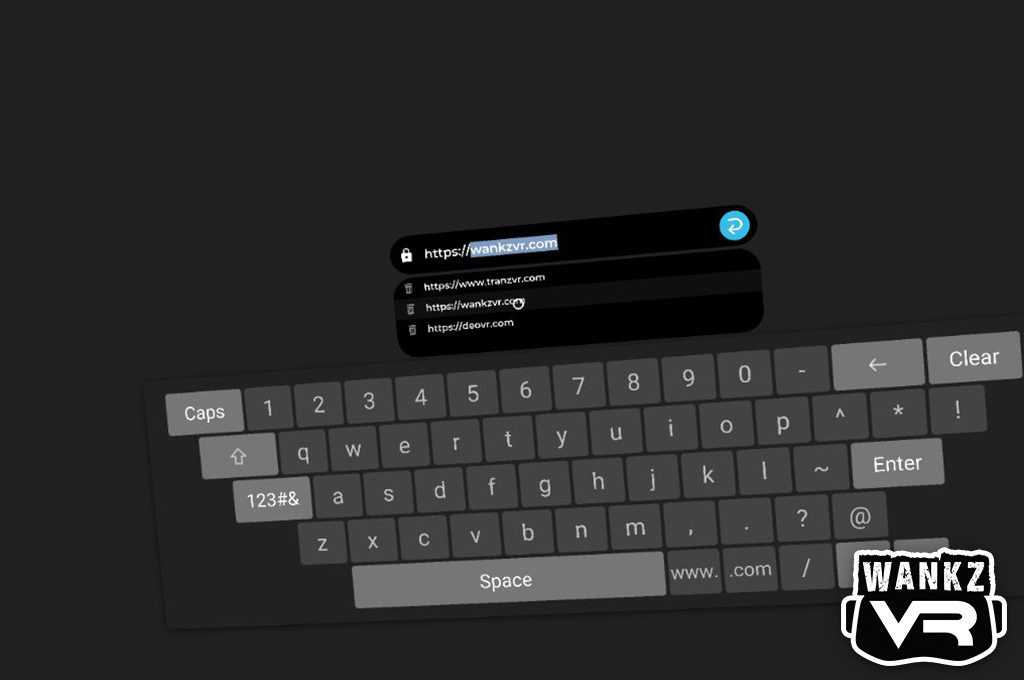
The WankzVR free VR trailers or tour version of our 180° video library will be displayed.
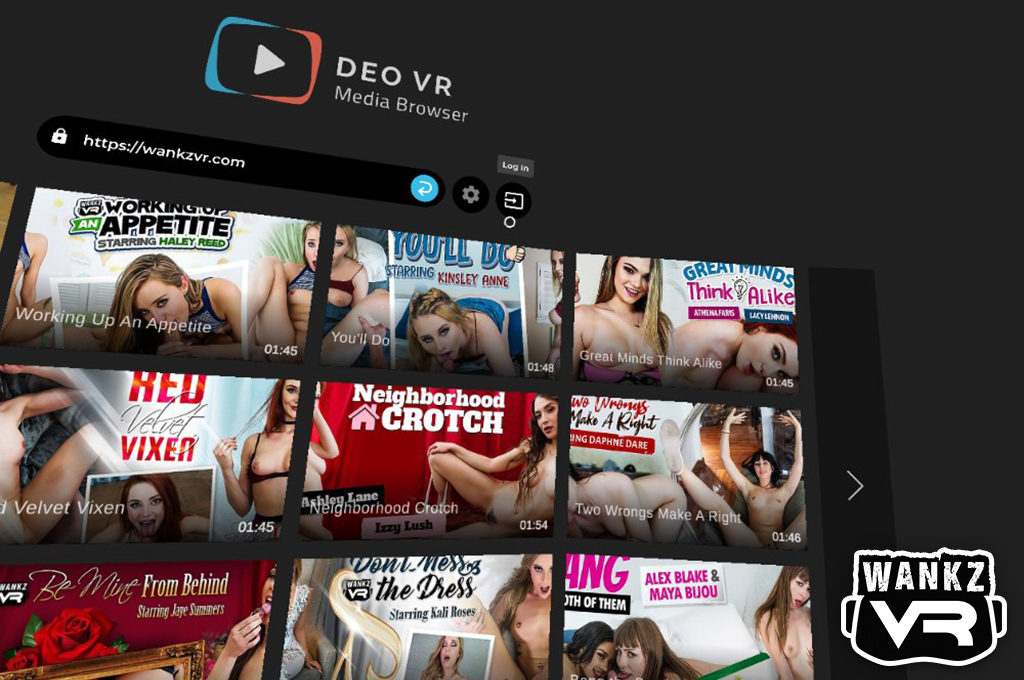
You are free to experience this content or use the login function at the top to access our full VR narratives.
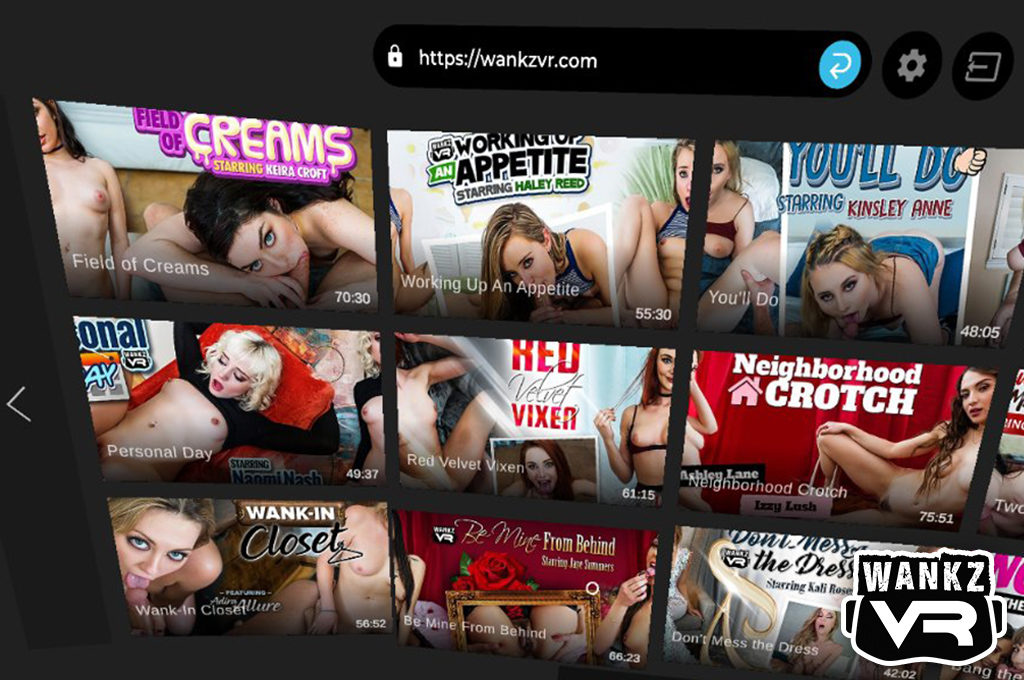
Once you’ve entered your active username and password, our feature-length VR productions are available to stream. Select your scene and enjoy.
Download
There are multiple ways to enjoy downloaded VR video content using your Gear VR headset. Note: You are free to download VR video files directly to your Samsung phone using a Wifi connection, but we do strongly suggest downloading to your PC first. Transfer your video file to your phone using the USB cable included with your device.
In Samsung VR Videos
By default, the Samsung VR Videos app will come installed on your device once you’ve completed the Gear VR setup process. Use this app to access VR videos shared to the Samsung VR community and to access 180° and 360° video content saved to your phone.
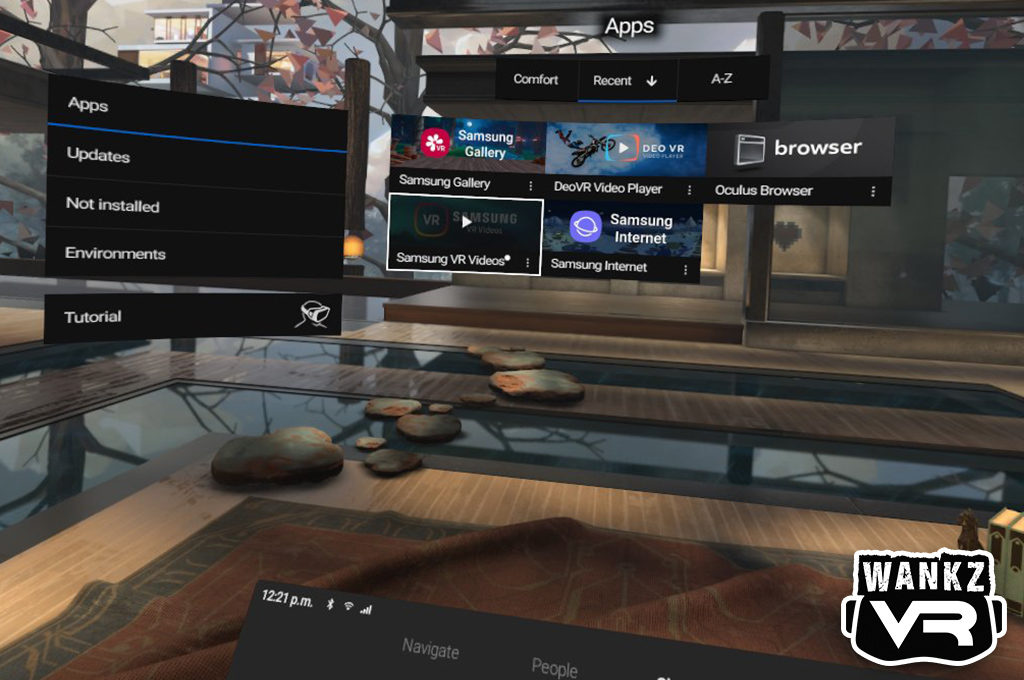
Open Samsung VR Videos. If you’re connected to Wifi, you will see online content by default. Select the Media icon at the top using your Gear’s 3DoF controller or the headset control.
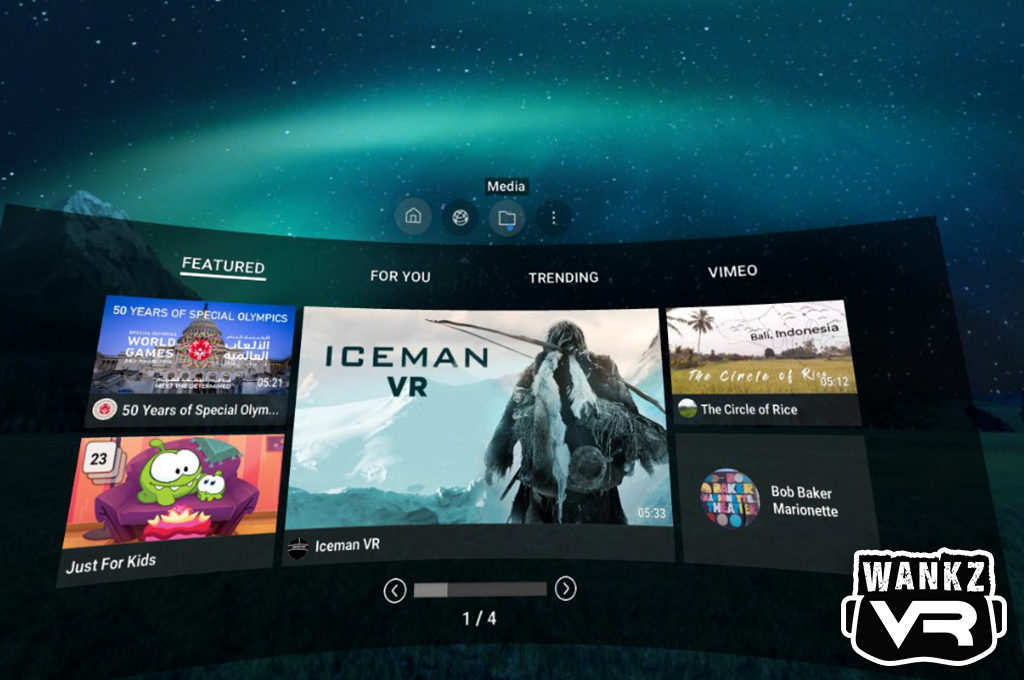
You are free to browse directories and media files on your device in this area. Compatible 180° and 360° videos will appear here as thumbnails.
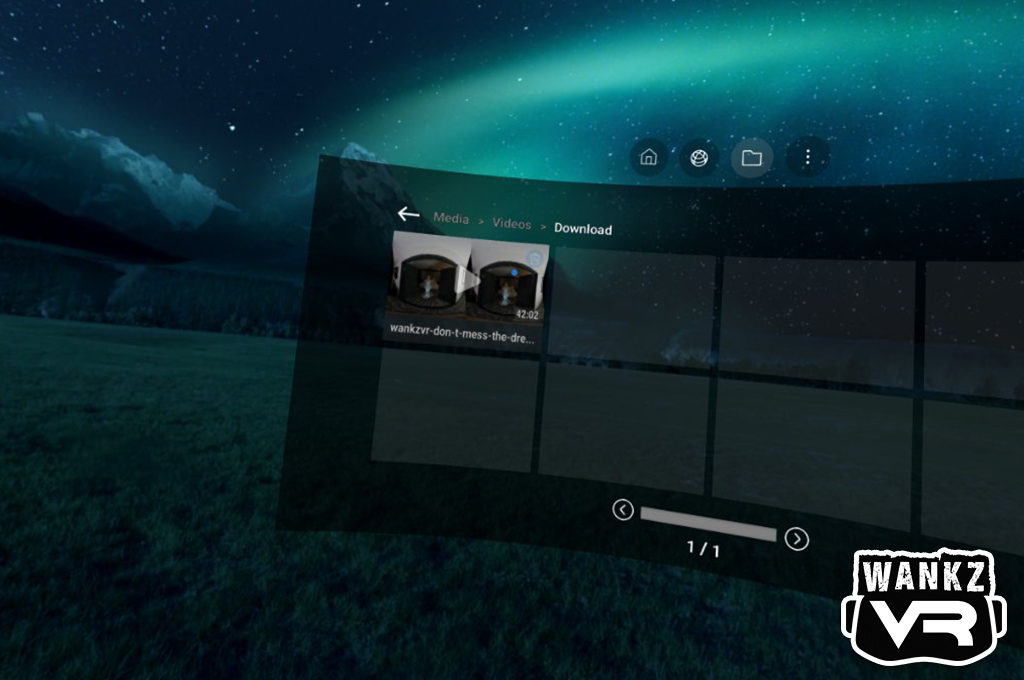
Use your Gear’s 3DoF controller or headset controls to select the file you wish to enjoy.
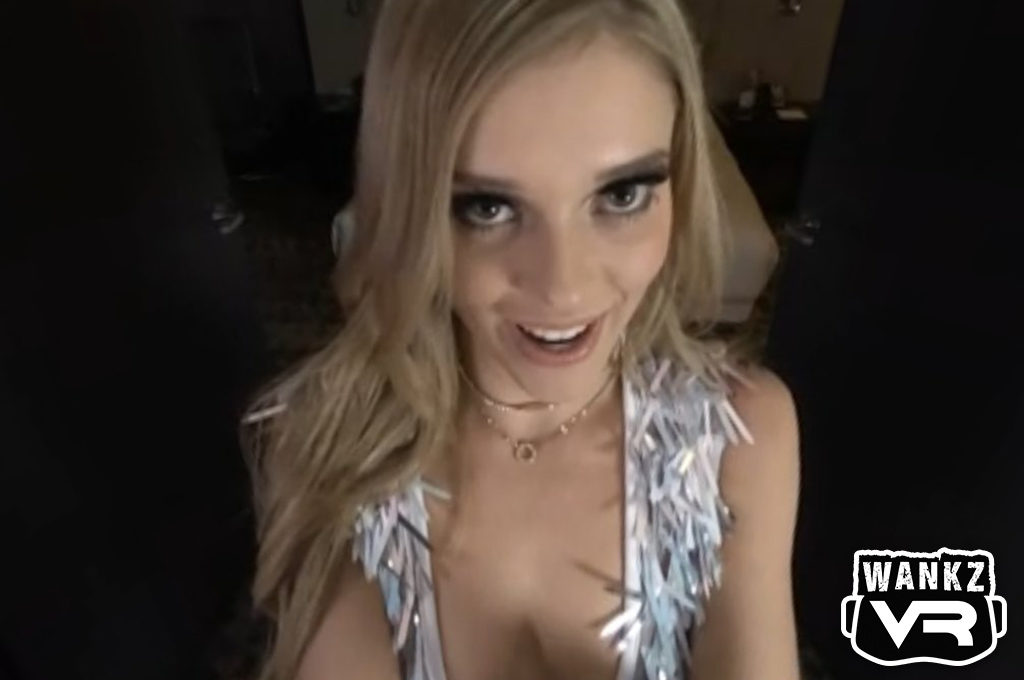
By default, WankzVR productions display using optimized settings but confirm your view mode is set to 180 3D SBS for best results.
In DeoVR Video Player
The DeoVR Video Player can be used to view 180 and 360 VR videos downloaded to your Samsung phone. Once DeoVR is installed on your device (from the Gear VR virtual store), open the app and select the File Manager icon.
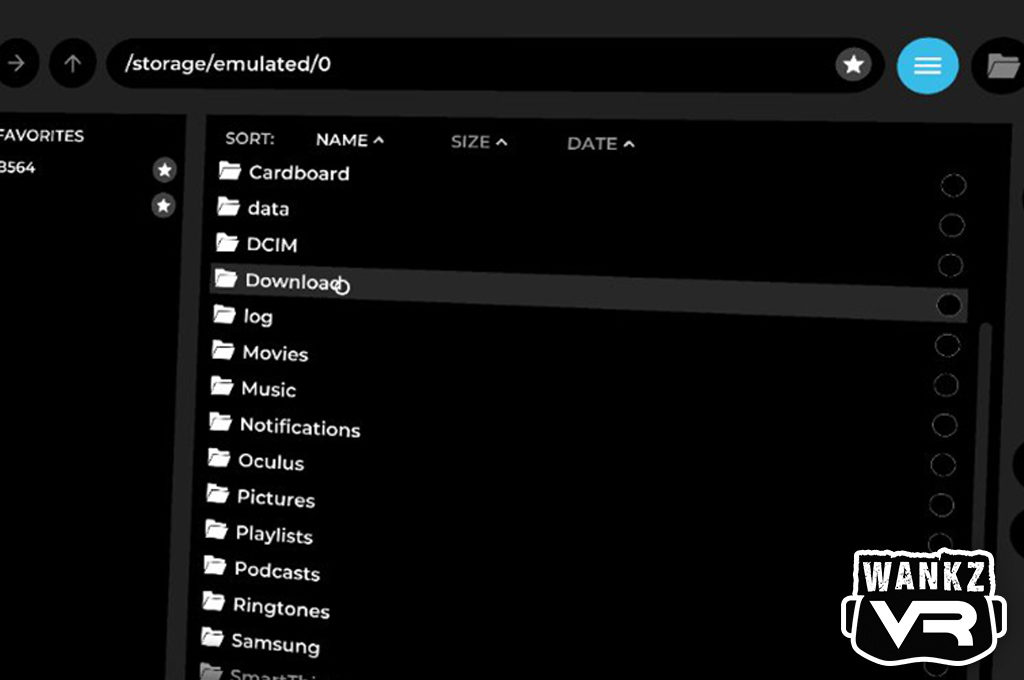
Directories and files on your phone will be displayed here. Select the applicable directory and VR video file. Use your Gear’s 3DoF controller or the headset control to make your selection and enjoy.